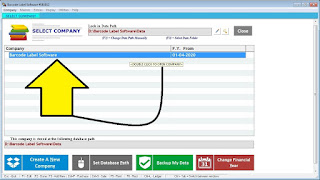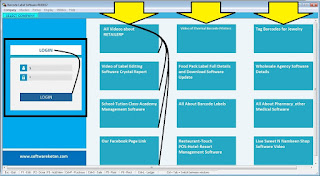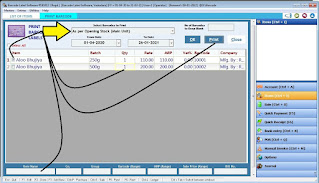Free Software Download Now
Here is Full User Manual Guide for How to Start & Use this Free Software!
Double Click on "Barcode Label Software" Icon available on your Desktop after completing Software Setup File Installation in your PC
## Note : Make sure that you don't create a New Company. Just Start Using Software by Double Click on Existing "Barcode Label Software" Company as shown in above figure.
Default : User Id = 1, Password = 1
Enter the User Id & Password then Click on "Login" Button.
Software will start & Dashboard of Software Screen will show like this
~ Now Click on "Items" or Press "ctrl+I" from Keyboard.
~ This will open Item Master Entry Screen as Below
~ Understand Item Master here
~ Click on New Button to Start Entering the New Item
~ Double Click on Existing Item in List to Edit the item record
~ All Items saved can be seen here. You can search specific item for editing purpose from same screen by typing the name in Below Filter Box.
~ New Item Can be Entered Here.
~ Go on Pressing "Enter" Key After Entering Each Data. Using "Tab" Key or Just Skipping the Fields with Mouse won't Save the data properly.
~ Type the Name of your Item
~ Short Name : Type your "FSSAI No. abc123" if Food Product Label you are making or leave it blank if you don't have any no. or you can type anything here that will be printed in footer of label.
~ HSN Code : Leave this Blank - Press Enter Key
~ Tax Slab : Select "Tax Free" Option - Press Enter Key
~ Company : Just Press Pen Button Beside Box and Edit the Existing Name as desired to print your label. then Press Update. - Press Enter Key
~ Group : Just Press Pen Button Beside and Edit the Existing Customer Care No. as desired to Print or you can type here other static detail to print in label footer area you want.
~ You can add other multiple data in company & group by pressing plus Key Beside.
~ Now Press Enter Key to move ahead
~ Best Before - Very Useful in Food Packing Labels. Usually Few Records are already available in list. You can create new data just by pressing "F3" Key from your keyboard. The same can be accessed from Software Menu > Masters > Salt.
~ Now Press Enter Key : Proceed for Next
~ Unit : Select Unit Default Value - Press Enter Key
~ Maintain Weight : Tick mark on this check box, this will open Weight Entering Field below in Price Details Line - Press Enter Key
~ Now Ingredients & Nutritional Value Text Box will open. Go on entering the data you want for your item to print on your label, only if required, leave blank and press Enter Key
~ Weight - Type the Weight of Packing Eg. 200 Gm, 500gm or 5Kg - Press Enter
~ Sale Price : Type MRP of Product Here you want to Print
~ MRP : Same MRP you have to type here also to Print on Barcode Label
~ Now go on pressing Enter Key Other data need not to Fill.
~ Barcode : Software will automatically generate barcode Nos of Product starts from "10001"
~ Go on Pressing Enter Key will Open a New Raw to have multiple Packing of same Product Entered
~ Now Press Save Button on Top-Right Corner. This will save the Product Data required to Print Barcode Label is Ready Now.
~ Press "Esc" or "Close" Button to Close the Screen.
~ Now From Item List Window - Press "Print Barcode Label" Button : That should open Below Screen Image
~ Print Barcode Labels
~ Select Option "As per Opening Stock Main Unit" Option from List
~ Press "OK" Button : This will show the whole list of items with all pack sizes available and saved in Item Master before.
~ Now to Print Barcode of specific Product Packing
~ Click on Check Box Beside Left of Product Pack from List and tick mark it
~ You can Choose multiple product to print barcode in same time
~ Now Type the Quantity of Labels required in "Qty" Column - Make sure that once you type the quantity just press enter key, so that yellow Quantity editing box will come to white color box
~ Now Press the Print Button Directly on Top Right Cornet of the screen.
~ Below Screen will appear after you press print Button :
~ Select the Design Template you want to Print the Barcode Label for your Product
~ Different Templates have different design view
~ Click here to check different Barcode Label Designs Ready available
~ Now Click on "Preview" to check weather your Product data is display properly or not
~ Print Screen have lot many other buttons and parameters display, Please avoid them all, as they work for invoicing purpose of the same software which is not part of Free Software Services.
~ Pressing Preview Button will display below screen :
~ Check the product data proper displaying or not
~ if you want to edit the data, Please go to Items screen again, Double click on Item Name you want to edit the data and Press Update Button.
~ Again follow the same procedure to generate barcode label preview.
~ If Label is not previewing the data than just check weather you have not forgotten to put tick mark on product for selection and typed the quantity of label required to print.
~ Now Clock on "Left-Top" Corner Very Small Printer logo to print the Sticker on Preview Display.
~ Software will automatically catch the printer in default available in your Windows operating System. Just make default if you have specific printer requirement to print your Label.
~ This can be done from "Devices & Printers" in your windows Control Panel
~ Check Below Screen for reference.
~ Two Types of Printers are available mainly to print your Barcode Labels
~ 1. Normal Laser/Desk-jet / Ink tank Printers.
~ 2. Thermal Barcode Label Printers.
~ Normal Printer Settings ~
~ for normal Printers you will be able to get ready made sticker Sheets of A4 Paper Size with Ready Sticking Material & Labels with Cut Sizes as Required Ready to Use.
~ No Printer driver settings required for normal / laser printers as by default print paper size in driver is A4 Sheet Size.
~ Thermal Label Printer ~
~ Thermal Transfer Label Printers, We need to set the specific Size into Driver Printing Preferences as actual Label Size.
~ our Software uses crystal report to design these labels
~ You can Easily edit the existing designs provided in below "Report" Folder of Software Data
~ Edit the .rpt file only if required and you have crystal report knowledge.
~ You can download Crystal report & Learn from below link for how to use this software
~ YOu can Edit the existing file given with software setup or you can download the required file from below link as required for your business needs : Barcode Label Template Link
~ Still if you have more data & design to edit please feel free to contact us on our whats app number 9727955514, we will do it for you with very nominal charge Approx 500Rs. to 2000Rs. Depending upon complexity of your requirement per design.
~ You one Design Template can print Unlimited product stickers
~ Still if you can manage with available label designs all is Free for you. Please Enjoy the Service. Our purpose of providing Free Label making Software is that in future you can purchase our Billing Software which is Licensed version.
~ Now Check Below "Report Builder Tool" Opens from Software Menu > Tools >
~ Here you can map the new extra downloaded rpt file from our website
~ check below procedure for mapping
~ Just copy paste the downloaded .rpt file into "Barcode Printing Software > Report Folder"
~ Now go to Report Builder tool Screen
~ Type any name you want to display while printing barcode Label
~ Select "Barcode" in Apply On
~ Tick Mark on "Select Default"
~ Press "Browse" Button, will lead you to folder explorer, Select the desired .rpt file from "Report" Folder where we have pasted the new .rpt file
~ Press Save Button.
~ Close the Screen Now.
~ Below screen shows the crystal report edit tools just works like MS Word Editing.
~ Open the desired .rpt file and you can change the font size easily from here as shown in image.
Full Crystal Report Software Guide available with link
~ Above image shows the Dynamic Field Names as "OT8, OT3" Etc.,
~ You can find the Dynamic Field data which you gave print command from barcode label Printing screen will show you in .mdb file name "dbCake.mdb" which is available in software source folder "Barcode Printing Software > BarDB" Folder
~ Open that database mdb file, Now Double click on "Cake" Table you will find the Field names to map in crystal report design as in below screen.
~ This is Done Now.
~ Enjoy the Perfect Preview of your Label is Ready Now.
~ All is Free if you learn, Watch & Read by yourself. If you don't have time to check all these feel free to contact us on our whats app number 9727955514 : We will be doing it for you with total customized solutions with very nominal charge. No Need Expense lot many rupees behind Elegant Packaging stickers Now, All is Free to you Now. If you have PC/Laptop & One Printer. That's All.
Thank you for reading the whole Blog.